HOW TO SETUP THE IPTV ON YOUR DEVICE
HOW TO SETUP THE IPTV ON YOUR DEVICE
IPTV PREMIUM SUBSCRIPTION
Select which device or IPTV app you want to set up your IPTV on, for further support, please consider contacting your IPTV Provider.

Flix IPTV is an IPTV player like Smart IPTV but more stable that allows you to stream content. The application does not offer its own content, so you need to have a playlist or a m3u link, an IPTV subscription.
Flix IPTV is a fascinating and stable application that is worth utilizing on your Smart TV, especially with large playlists files.
Flix IPTV Features:
Flix IPTV has a number of interesting features. The following features can be accessible by heading to the application settings.
Multiple language support:
Users can select from over 17 different languages. Simply go to Settings and choose “Change Language.”
Several themes:
Don’t like the default Flix IPTV theme? You can choose a new one by going to Settings, then Change Theme.
Support for external players:
MX Player and VLC Player are available as external players in the application. Go to Settings and then External Players.
* This option is available for both Android and iOS devices.
Customize subtitles:
Subtitle modification is extremely unusual in IPTV players. One of those rare apps is Flix IPTV. To modify the size, color, and background of your subtitles, go to Settings, then Subtitle Settings.
Other benefits of Flix IPTV include the ability to create favorites lists, change servers or lists because it permits adding numerous playlists, hide specific categories of material in channels, movies, and series, and so on.
Flix IPTV supported devices:
The following are the devices on which you can install the Flix IPTV application:
- Samsung Smart TV
- LG WebOS
- Android TV, Apple TV and Amazon Fire TV or FireStick.
Installing Flix IPTV is as simple as installing any other application; simply go to the application store and search for it by name on your Smart TV, Android TV, or Apple TV.
The app is not available in the Amazon Appstore. Install the app on your Fire TV device by entering flixiptv.cc/flix.apk either the Downloader app or the URL box of your device’s browser.
How do I setup Flix IPTV?
Now we’ll show you how to use your m3u link to set up your subscription on the Flix IPTV app.
1. After installing the application, start it to see its mac address displayed on the screen.

If you didn’t write down the mac address, you may get it by going to the menu on the left, selecting Settings, and then scrolling down to User Account.

2. Navigate to: https://flixiptv.eu/mylist.
3. Enter the relevant information, including the mac address and your m3u link, and then click Send.

4. Finally, restart the application or refresh the list by going to Settings > Change Playlist. A box will appear requesting that you reload the list; click OK.
How do I activate Flix IPTV?
Flix IPTV, like other Smart TV applications (SET IPTV, NET IPTV, Smart STB,…), offers a 7-day free trial, after which you must spend 7,99 EUR to activate it for life on a single device or TV. page: https://flixiptv.eu/activation

Flix IPTV Quality as a service overview
Flix IPTV is one of the most effective IPTV applications. It has a lot of unique and beneficial characteristics. Follow the steps above to get started, especially with Smart TVs.
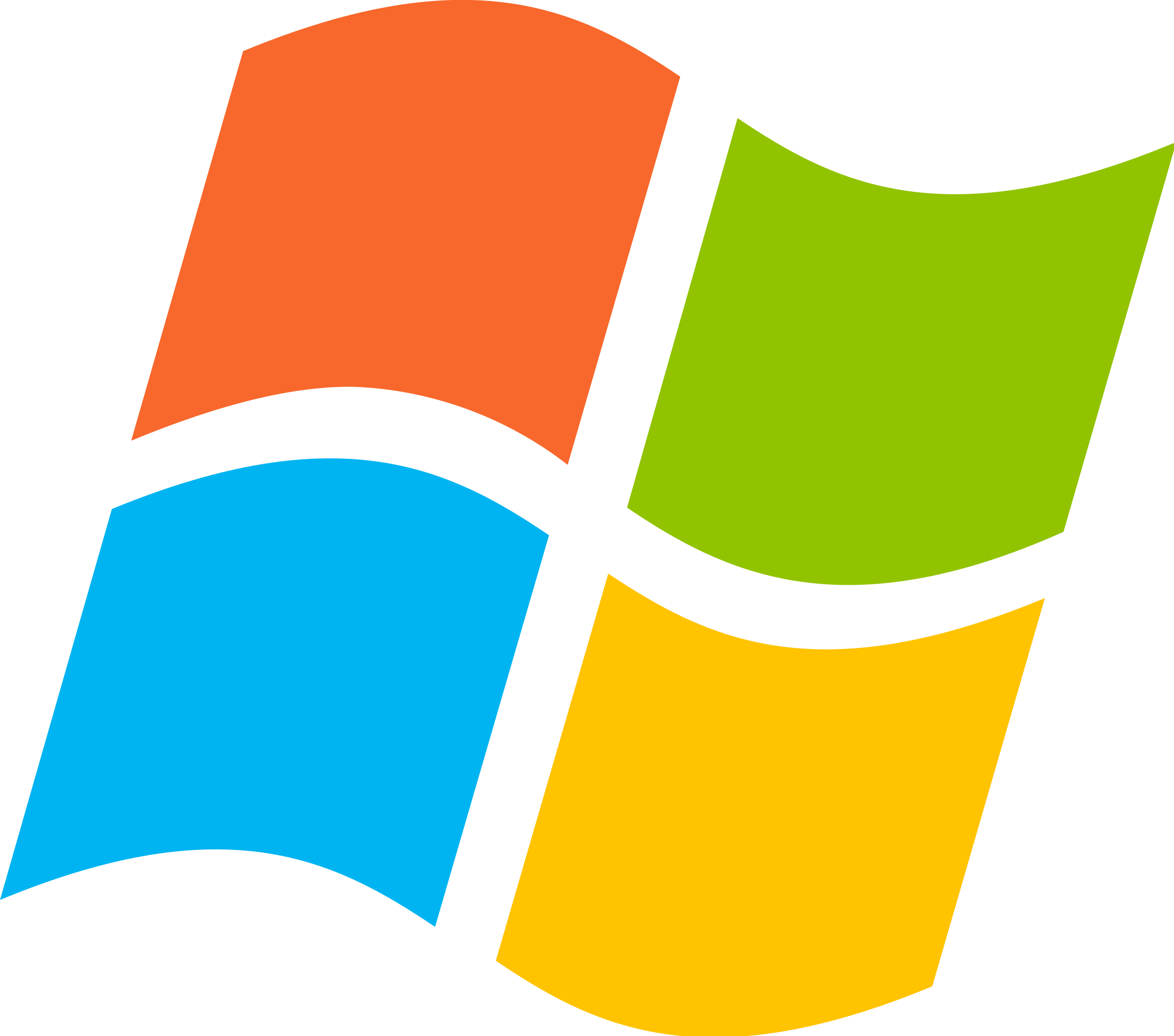
How to install and configure MyIPTV Player on Windows?
The following are the basic steps to install My IPTV Player on a Windows PC:
Step 1: Go to the Microsoft Store.
Step 2: In the search bar, type “MyIPTV Player.”

Step 3: Search for My IPTV Player. The MyIPTV app will appear on the search page. Simply click on it.
Step 4: To download and install MyIPTV, click the “Get” button.

Step 5: After installing the program, click “Launch” to open it.

Step 6: The MyIPTV Player will launch.
Step 7: On the application, click the “Settings” tab.
Step 8: Click “Add new playlist and EPG source” to import your existing playlist.

Step 9: Enter the name of the playlist and click “Select File” to add the file. After you’ve selected the file, click “Add Local List.”

Step 10: Return to the options page and click the “Select Playlist Channel” button. Click “Refresh” after selecting the playlist.

Step 11: Now, at the top of the screen, click the “Channel” option.
Select a channel to stream
A list of channels will be displayed. Choose the station you wish to watch and enjoy the shows in MyIPTV Player.
MyIPTV Player and Related Devices
The following devices are compatible with MyIPTV Player:
Windows, Windows Phones, Xbox One, Hololens
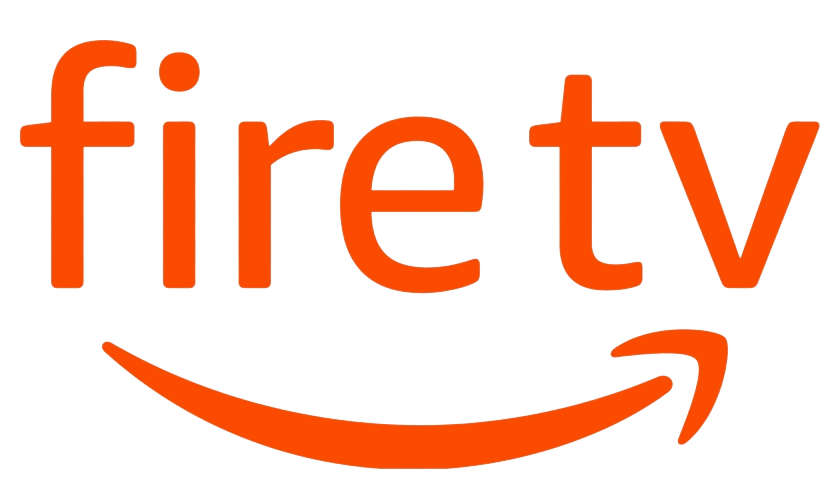
Hover over the “Find option” on your device’s home screen.

2. Click Search.

3. Look for and choose “Downloader”.

4. Choose the Downloader app.

5. Click Download.

6. Wait for the app to install.

7. Once the app has finished installing, click Open.

8. Return to the home screen and tap the Settings button.

9. Click My Fire TV.

10. Choose Developer options.

11. Click Install unknown apps.

12. Find the Downloader app and click it.

13. This will enable Unknown Sources in the Downloader app. Side-loading will be enabled on your device as a result.

14. Launch Downloader.

15. Click Allow.

16. Click OK.

17. Click Go after entering the following URL: https://bit.ly/mainsmart.

18. Wait for file to download.

19. Click Install.

20. Click Done.

21. Open Iptv smarters app, then select Login with Xtream Codes API.

23. Enter the login details provided to you by your Provider via email or WhatsApp.



 Now, enjoy.
Now, enjoy.
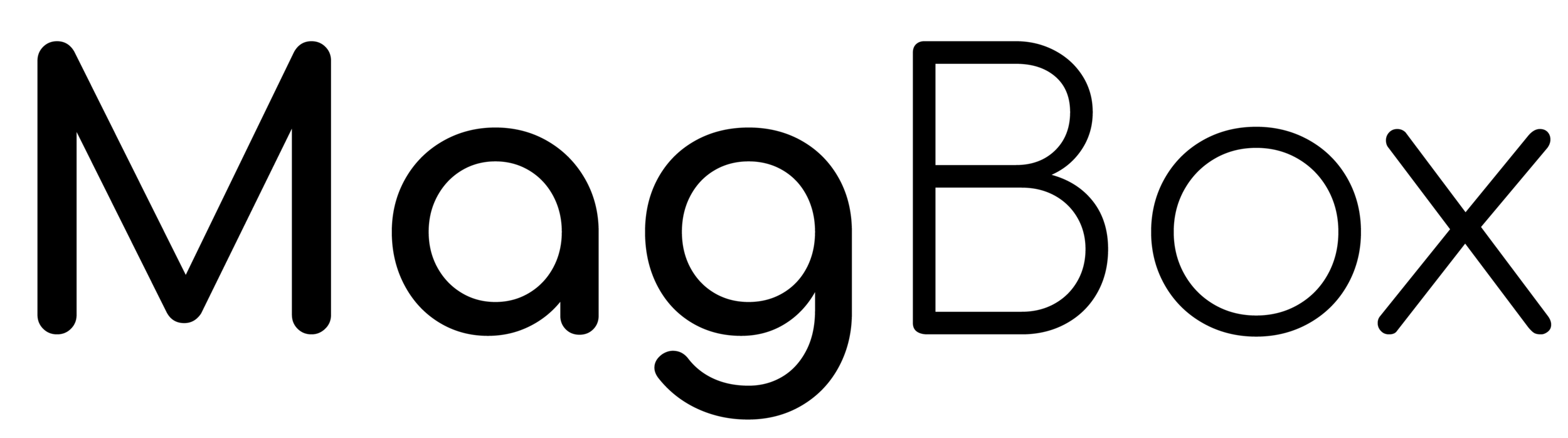
1. First, send your MAG MAC address to the provider via email or WhatsApp. The mac address typically begins as follows: 00:1A:79:xx:xx:xx
2. The primary portal screen appears when the box is loaded. Then, after clicking “settings,” push the remote button “SETUP/SET.”
3. Navigate to the Settings menu. Select “Servers” from the System Settings menu.
4. Click on “Portals.”
5. Enter the name of the server or any name in the “Portal 1 name” field.
6. In the “Portal 1 URL” enter the portal url that you received from the provider. Please double-check all of the characters.
7. When all of the preceding actions have been completed, hit “OK.”8. Once all of the preceding steps have been completed, press “EXIT” twice on the remote control to restart the portal. Everything is now is ready, prepared to start watching live TV.
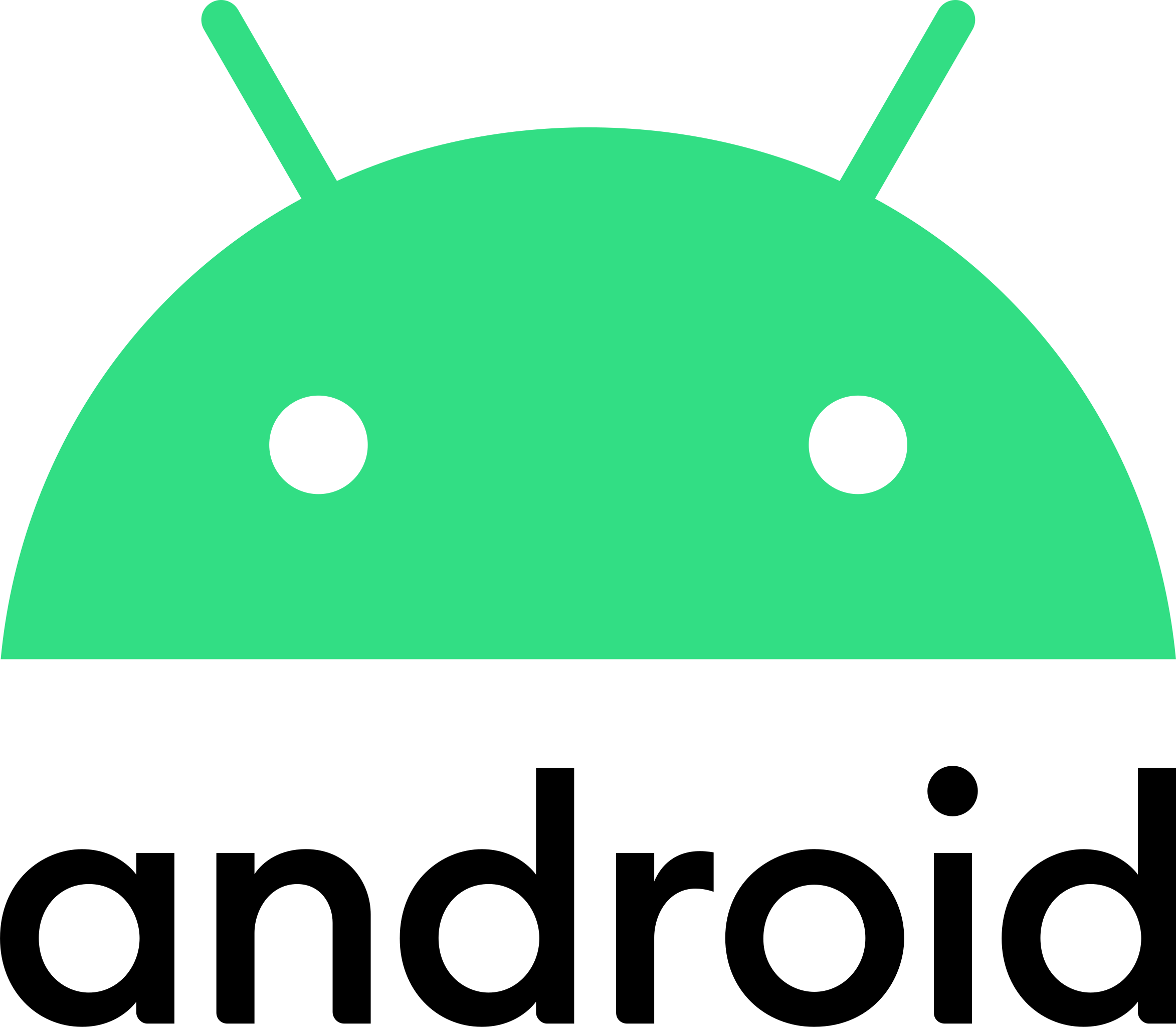
1. First? search for IPTV SMARTERS on playstore, or use the APK file url: https://www.iptvsmarters.com/smarters.apk
2. Open Iptv smarters app, then select Login with Xtream Codes API.

3. Enter the login details provided to you by your Provider via email or WhatsApp.



 Now, enjoy.
Now, enjoy.
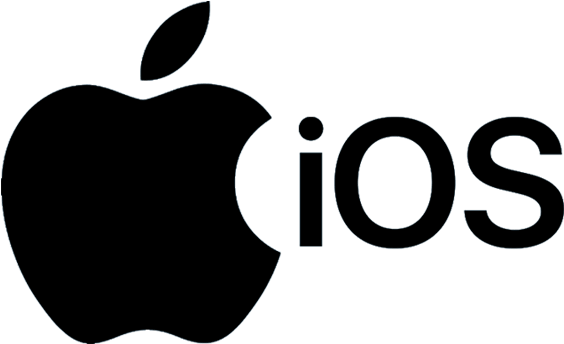
Step 1: Begin by installing the IPTV Smarters app from the Apple Store using this link:
https://apps.apple.com/in/app/smarters-player-lite/id1628995509
or look for it in the App Store
Install the app on your iPhone or iPad.
Step 2: After downloading the app, open it and enter your login information.

Step 3: Enter the login information we supplied you after you purchased a subscription with us.
To advance to the next section, click “ADD USER.”
Step 4: Wait for a few seconds.
Step 5: Now, as shown by the red arrow in the image, click on the “Live TV” icon.

Step 6: Select the channel group you want to watch and move on to the next phase.
Step 7: As the final step, click on the channel name and then double click on the small screen to get full screen.
Step 8: To add EPG, no EPG url is required; simply select “Install EPG.”
Done
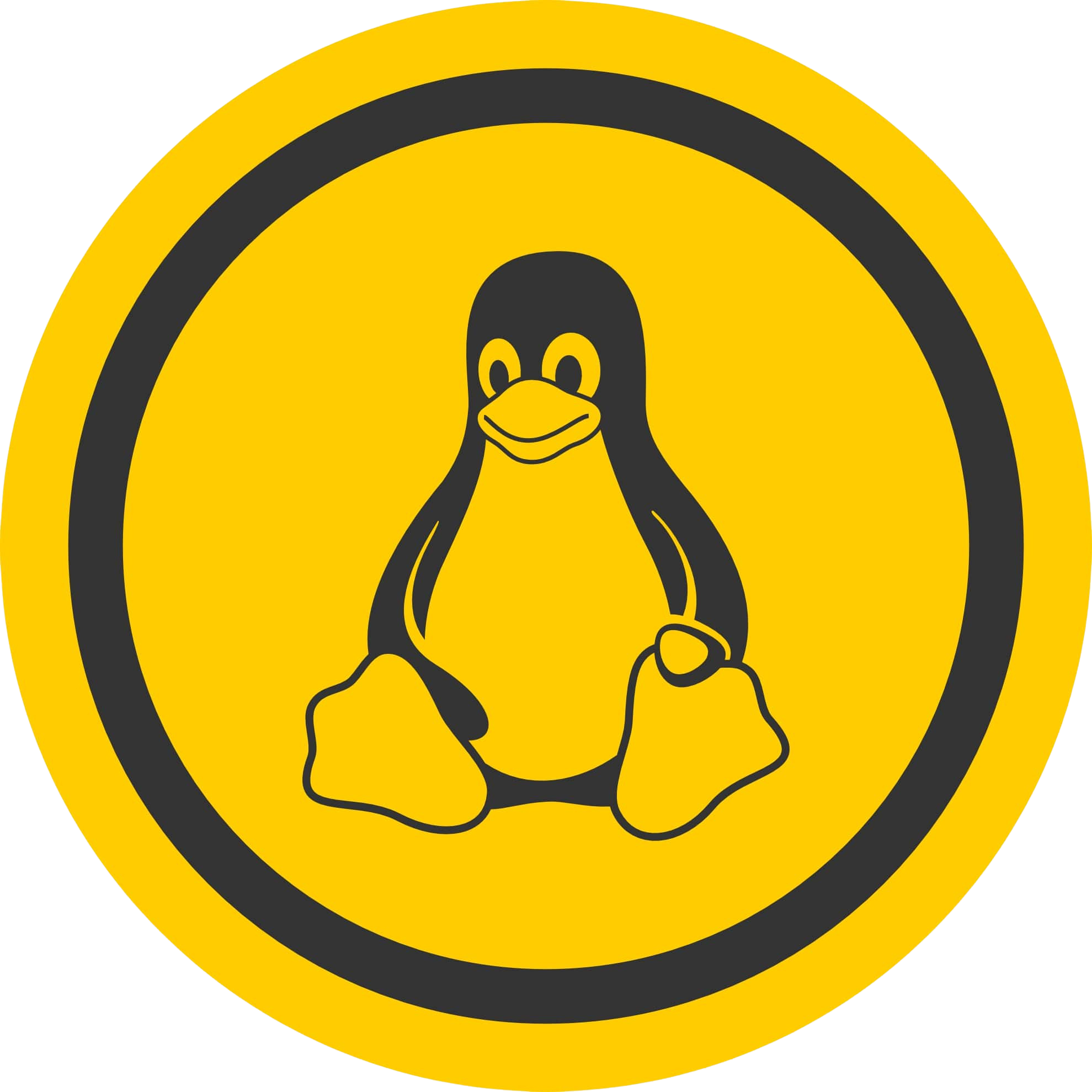
1. This is a guideline. You must install putty in order to utilize Enigma 2/ Linux.
Settings > Setup > System Network Device > Setup Adapter
And retrieve your IP address, which begins with 192.168….
2. Download Putty Software on your Windows PC.
3. Launch Putty
4. Enter your device’s IP address.
5. Add Port 23.
6. Press the open button.
7. Your username and password are both root.
8. Copy your line ( you will get it after you order your subscription )
wget -O /etc/enigma2/iptv.sh “your m3u link” && chmod 777 /etc/enigma2/iptv.sh && /etc/enigma2/iptv.sh
9. RIGHT CLICK THE MOUSE BUTTON AFTER ENTERING YOUR LINE
10. Type reboot to restart your device.
IPTV PREMIUM SUBSCRIPTION